1. Click the Draw Line button.
2. With the mouse pointer, left click and drag out a line.
3. Once a line or lines are drawn -
Remember to click the Draw Line button to de-select this function and return to normal editing.
To change the properties of a line (Width, Colour, Arrow, Z-Index, or Delete a line) right mouse click on the line to see the Line Properties Window.
2. With the mouse pointer, left click and drag out a line.
3. Once a line or lines are drawn -
Remember to click the Draw Line button to de-select this function and return to normal editing.
To change the properties of a line (Width, Colour, Arrow, Z-Index, or Delete a line) right mouse click on the line to see the Line Properties Window.
Draw a Line

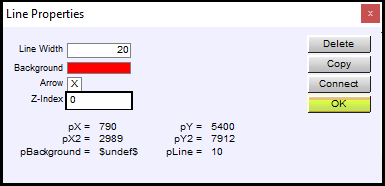
Adjust or Modify a Line
A line will exist within a four straight lines - a rectangle.
- Click, hold and drag - the bottom line - adjusts the height of the rectangle keeping the top line constant.
- Click, hold and drag - the top line - adjusts the height of the rectangle keeping the bottom line constant.
- Click, hold and drag - the bottom line - adjusts the height of the rectangle keeping the top line constant.
- Click, hold and drag - the top line - adjusts the height of the rectangle keeping the bottom line constant.
Verity Document
Lennox Computer - 07 3267 7880
info@lennox.com.au
Brisbane, QLD, Australia.
info@lennox.com.au
Brisbane, QLD, Australia.